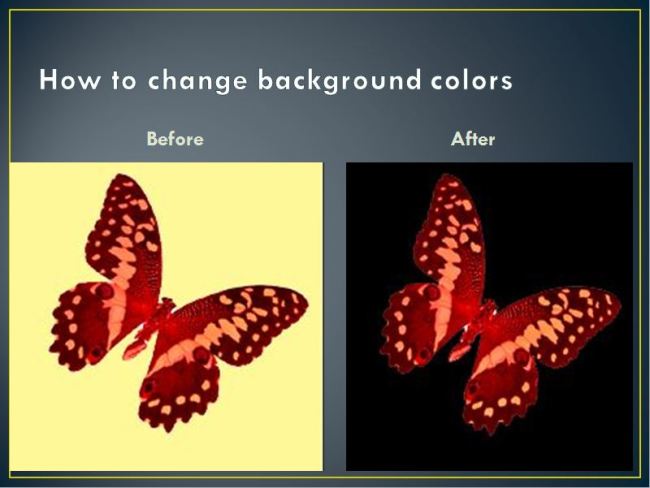https://photoshopeditingblog.wordpress.com/category/changing-background-colors/
https://photoshopeditingblog.wordpress.com/category/smooth-facial-lines/
https://photoshopeditingblog.wordpress.com/category/removing-red-eye-from-a-photo/
https://photoshopeditingblog.wordpress.com/category/removing-an-object-from-a-photo/
https://photoshopeditingblog.wordpress.com/category/putting-images-on-to-of-each-other/
https://photoshopeditingblog.wordpress.com/category/moving-an-object-to-another-photo/
https://photoshopeditingblog.wordpress.com/category/duplicating-images/
https://photoshopeditingblog.wordpress.com/category/converting-a-photo-to-line-drawing/
https://photoshopeditingblog.wordpress.com/category/video-editing/